
A few months ago, my right wrist was bothering me. I had been using the Apple Magic Mouse since it came out on all my computers. But apparently my wrist was tired and I needed to look for alternatives. So I bought a lot of mice of various sorts. After testing them for a few months, here’s what I learned about these mice (from left to right in the picture above):
Microsoft Natural Wireless Laser Mouse 6000 ($60, Amazon)
This mouse is a “fat” mouse on the left side; it forces your hand at an angle vs the “flat palm down” position of a regular mouse. I was excited about the angle. The tracking and scroll wheel are the same as all other Microsoft mice. If you like other Microsoft mice and you mouse with your right hand, this could be a great mouse for you. However, I have never been a fan of Microsoft scroll wheels, so it wasn’t a good solution for me.
Apple Magic Trackpad ($70, Apple)
I actually bought this when it came out but rarely used it. I still don’t find it comfortable as a solo mouse on my desktop. There are a few things I do love about it—the gestures such as two-finger scroll are all wonderful. I find clicking on it a bit awkward.
Apple Magic Mouse ($70, Apple)
I love this mouse. It has left/right click, it’s relatively lightweight, and enables two-dimensional scrolling. It is “short” and that took some getting used to. I own four Magic Mouses and really enjoy them.
Logictech Wireless Trackball M570 ($50, Amazon)
I didn’t expect to like this but I bought it in the interest of diversity. It is actually quite wonderful. Although it doesn’t put my hand in a substantially different position, the use of the thumb to move the cursor instead of the wrist means my hand is doing different motions.
Razer Abyssus High Precision Optical Gaming Mouse (wired) ($30, Amazon)
I bought this because a friend mentioned she loved her Razer mouse. I love how lightweight the mouse is (note that I have a corded version). It’s very easy to move around and tracks very well. Unfortunately, it’s just a regular mouse and didn’t put my hand into a different position, so I didn’t notice any difference in pain.
Evoluent VerticalMouse 4 (Right Hand) ($90, Amazon)
A colleague had this mouse on his desk and so I thought I’d given it a spin. Initially it feels very strange to use, like coaxing a potato around on your desk. It took me a few days to get the hang of it. In particular, precision movements are very tough initially. My girlfriend took this mouse for a drive and loved it so much she ordered a left-hand version for her office. This mouse comes in two versions, left and right-hand, so you’ll need to know which hand you will mouse with before you order. The scroll wheel is very nice to use on this mouse.
DXT Precision Mouse ($100, only available from Kinesis)
This mouse is similar to the Evoluent, except it feels more like holding a pencil in your hand. The mouse is small, super lightweight and “reversible” for either left or right hand use. The buttons feel good and tracking is excellent. The only negative is that the scroll wheel is a disaster. My hands really can’t use the scroll wheel at all on this mouse. I think this is my favorite mouse, scrolling issues aside.
Adesso Glidepoint (in the background in the above picture)
I actually bought this mouse years ago. It was good for its time and has two-dimensional scrolling by moving your finger on the edges of the pad. However, the Apple Trackpad is the winner in this category now. I wouldn’t buy this now, but tossed it into this lineup for comparison. My biggest issue with this trackpad at the time was that it’s not heavy enough and it would end up sliding around on the desk. Trackpads should stay put.
So what did I end up doing?
Because none of the mouses were perfect, I have ended up using 4 mice most of the time: The DXT Precision Mouse and the Logitech Thumb Trackball I use with my right hand and switch back and forth between them throughout the day. I found it more convenient to buy a large mousepad (about 14″ x 18″!) to avoid running out of room as I switch which mouse is closest to the keyboard. With my left hand I switch back and forth between the Apple Trackpad and Magic Mouse. This lets me keep the nice scrolling features of those mice handy and offer a bit of relief to my right arm. Sometimes I will use one of the other mice for a little bit to get my arm into a different position. Although I am not a doctor and this is not medical advice, my belief is that the key to “RSI” is the “R” (repetitive). Putting my hands in different positions should reduce the “R”. Either way, the pain is gone.
If you’re looking for a better mouse solution, I’d definitely give the DXT a shot although the scrolling situation for large hands isn’t very good. If you have the room and budget for a secondary scrolling solution, that might be an ideal combination.

(“Mousing Around” was the name of the mousing tutorial that came with the Macintosh in 1984 to teach folks how to use the mouse. I loved that program.)
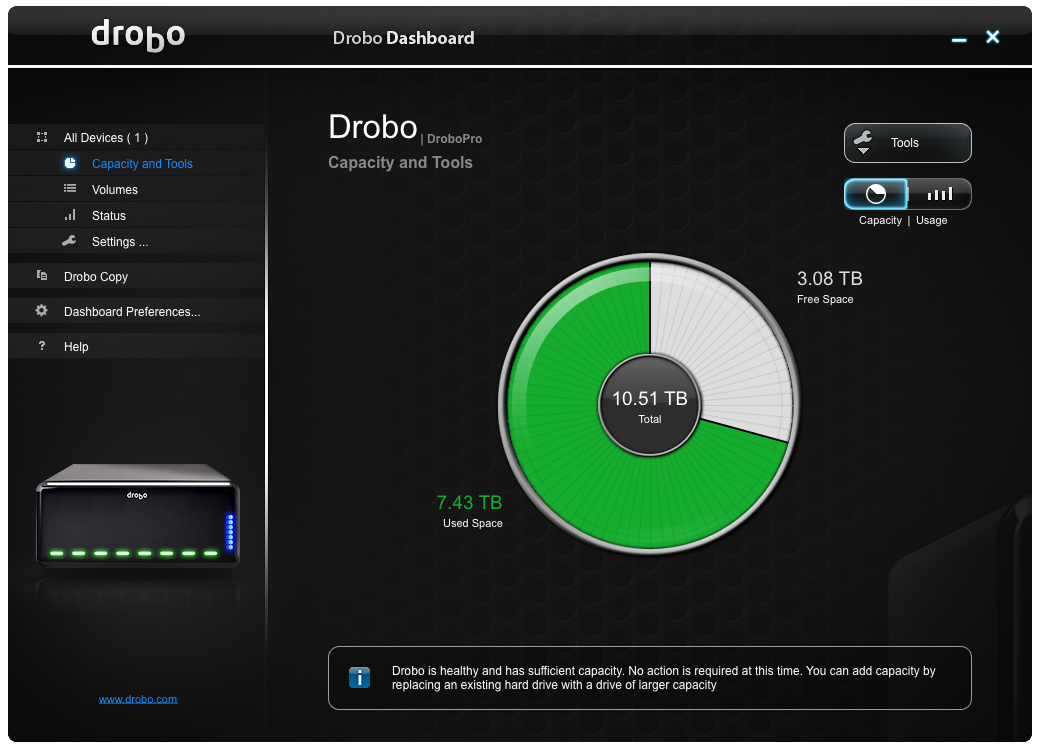

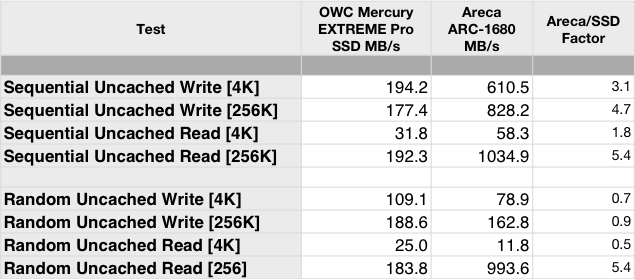
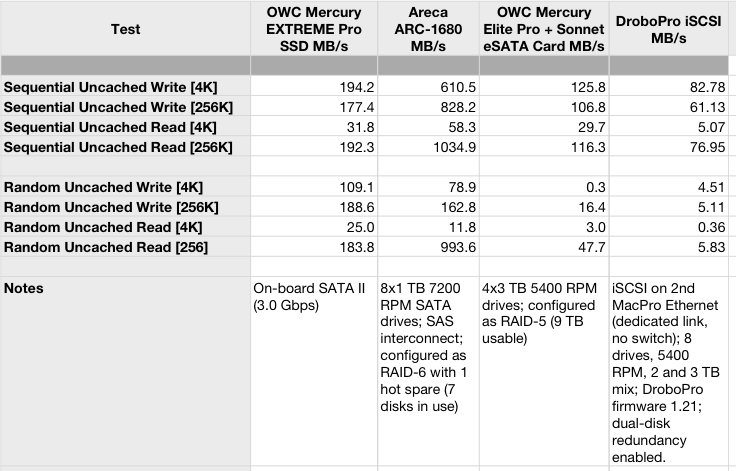
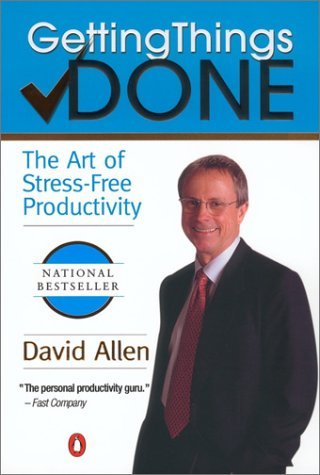 I first read David Allen’s book
I first read David Allen’s book 










